So I read about Firefox shortcuts and I figured to open the current tab in a new window:
- Ctrl+L
- Shift+Enter

So I read about Firefox shortcuts and I figured to open the current tab in a new window:
Today I read How to Customize Firefox’s User Interface With userChrome.css. You may need to enable with e.g. Firefox 69: userChrome.css and userContent.css disabled by default. If you change userContent.css you need to open your page in a new tab to force an update. I would guess that if you change userChrome.css you will need to restart Firefox (I don’t know I’ve only been using userContent.css).
I should be clear: there are two files: userChrome.css (which affects Firefox features like toolbars and tabs etc) and userContent.css (which affects web pages loaded in Firefox).
I’ve been using userContent.css to fixup CSS on various websites. You can limit your changes to a particular domain in this way:
/* 2020-07-01 jj5 - SEE: https://exploringjs.com/impatient-js/toc.html */
@-moz-document domain(exploringjs.com) {
a:visited { color: purple !important; }
}
2017-12-09 jj5 – TODO: document this on my blog…
On Debian GNU/Linux 9.1 (stretch) when I try to open an *.desktop (application/x-desktop) link in a browser I get:
A folder named ~/.cache/kioexec/krun/13821_0/ already exists.
Searching for:
A folder named kioexec krun already exists
turned up diddly squat.
I solved the issue (for me) by changing:
System Settings -> Personalization -> Applications -> Default Application s-> Web Browser
from:
Open http and https URLs in an application based on the contents of the URL
to:
Open http and https URLs in the following browser: firefox
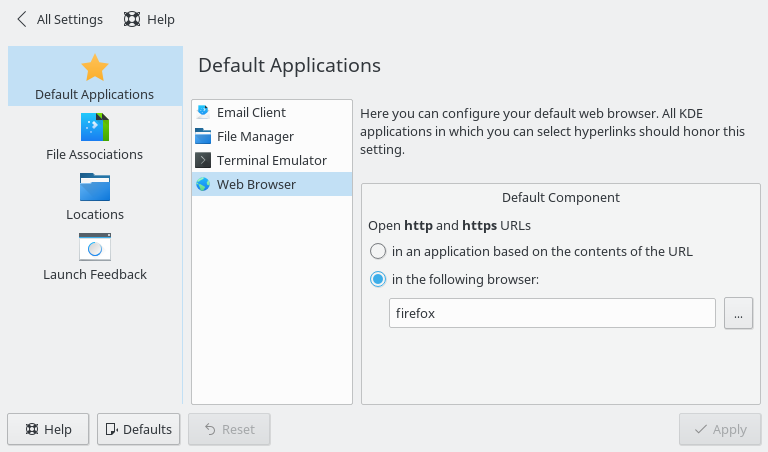
See Migrating from Firebug and Firefox Developer Tools to get started. Also of interest was Web Console Helpers.
You can press Ctrl+N to open a new window, but the new window loads with your home page. What I’ve found myself wanting to do is to open a copy of the current page in a new window. The way I figured was to click History in the menu bar and then Shift+Click to load the page on the top of the list (assuming the page you want is actually on the top of the list… if that’s not what you want keep looking down the list!).
By default Firefox complains about access to non-standard ports and blocks access. You can override this behaviour by following these instructions. Basically add the comma separated list of allowed ports to the network.security.ports.banned.override string via about:config.
Found out (over here) that the colour codes in Firebug are:
Format Description Bold Black Objects Black DOM objects get in gray "Getter" functions Bold green User functions Green DOM functions Bold Red Constructor functions
Today I ran into this warning from iceweasel when I tried to access a web service on port 101:
This address is restricted
This address uses a network port which is normally used for purposes other than Web browsing. Iceweasel has canceled the request for your protection.
I found this article which said:
Check out Web Developer’s Toolbox…
On Debian Jessie (testing) the default ‘Send as Email Attachment’ context menu item uses KMail, and only KMail, even if you’ve configured your desktop to use Icedove (Thunderbird) as your default mail client.
So you can remove the broken ‘Send as Email Attachment’ from Dolphin by opening Dolphin then:
Settings -> Configure Dolphin… -> Services -> uncheck ‘Send as Email Attachment’
Then to create a replacement feature that uses Icedove edit:
~/.kde/share/kd4/share/icedove_attachment.desktop
And enter:
[Desktop Entry] Type=Service Actions=attachToEmail Encoding=UTF-8 ServiceTypes=KonqPopupMenu/Plugin,all/allfiles ExcludeServiceTypes=application/x-iso,kdedevice/*,inode/directory [Desktop Action attachToEmail] Exec=icedove -compose "attachment='$(echo %F | sed 's/\\ \\//,\\/\\//g')'" Name=Attach to Icedove Name[it]=Invia E-mail con Icedove Name[es]=Enviar adjunto con Icedove Name[de]=Als Anhang mit Icedove verschicken Name[pt]=Anexar ao Icedove E-mail Name[pt_BR]=Enviar arquivo(s) como anexo(s) Name[fr]=Envoyer avec Icedove Name[nl]=Voeg toe als bijlage aan Icedove Name[pl]=Wyślij jako załącznik Icedove Name[ru]=Отправить с помощью Icedove Name[cz]=Odeslat jako přílohu Icedove Icon=/usr/lib/icedove/chrome/icons/default/default16.png
And make sure your .desktop file is executable:
$ chmod +x ~/.kde/share/kd4/share/icedove_attachment.desktop